How To Change Blogger Template?

When I start blogging on blogger, I used to run my blog on blogger's default templates. But as I started learning more about blogging I feel that default templates are not so much attractive and professional. They are even not search engine optimized because they all was designed many years ago and don't even updated a single time after that. Search engines like Google has updated its search algorithms many times and they are continuously updating to improve search results and user's experience. That's why it is very important for us as a blogger that we used a SEO friendly template for our blog. We should change our blog's default theme with any third party templates. That's why today I bring a tutorial to help newbie bloggers so that they can learn how to change template in blogger.
Change Blogger Template
To change your blog template first you need to download a template from internet which you want to apply to your blog. There are many sources of blogger template on the internet from where you can get lot of professional templates easily for free. Just go to Google and search for "Blogger Templates" and download a template of your choice. Once you have your template, perform below steps.
- Log in to your Blogger account.
- Now click on the drop down menu and choose Template.
- Press Backup/Restore button located at the top right corner.
- First you should download your existing template as a backup. So, click on "Download full template" button.
- Now click on Choose File button and choose your new template which you want to apply to your blog.
- Once you select your template, simply click on Upload button for final step.
- You are done!
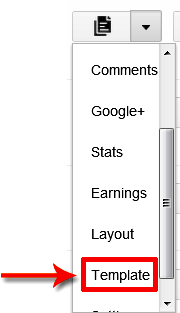











0 commentaires:
Enregistrer un commentaire