Google Webmaster Tools Verification Tips For Blogger
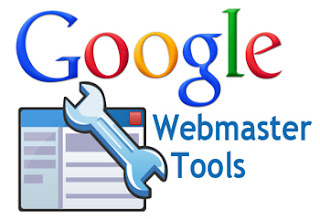
Every newbie bloggers, when starts their blogging career might be have a dream to get lot of traffic to their blog. But with lack of proper SEO knowledge, their dreams not come true. Success of a blog or website is totally depends on the traffic they are receiving from search engines like Google, Bing and Yahoo. Submitting your blog into these major search engines should be your first step while optimizing it for search engines. Submitting your blog is the process which tells search engines about your new blog. All search engines have their own webmaster tool which is used for blog verification. But, you should submit your blog into Google first because Google is the top one search engine. This is the topic of our today's post. I will tell you how to submit blogger blog in Google by using Google Webmaster Tool.
Google Webmaster Tools Verification Process
To submit and verify your blog into Google Webmaster Tool, simply follow these steps carefully.
- Go to Google Webmaster Tools.
- Login with your same gmail account which you are using for your blogger blog.
- Click on "Add a Site" button.
- Enter your blog URL in the box appears like:
www.your-blog-url.blogspot.com
- Click continue.
- Now you have to verify your site ownership. This can be done by two methods. "Recommended Methods" and "Alternate Methods".
- Click on "Alternate Methods".
- Now, you will get three options to verify your blog. Choose HTML tag.
- A Meta Tag will be given to you. Just Copy it. Meta tag will look like this
- Now log in to your Blogger account into another tab. (Don't close webmaster tool tab).
- Click on your blog title and choose template option from the left.
- Backup your Blog Template before making any changes.
- Click Edit HTML ---> Proceed ---> Expand Widget Templates.
- Press Ctrl + F and search <head> tag in your template.
- Paste the Meta Tag you copied below/after <head> tag.
- Click "Save Template" button.
- Now, go back to your webmaster account and press verify button.
- Once you click on verify button, you will receive a confirmation message that you have successfully verified.
- Done!
< meta name="google-site-verification" content="zuXppNI6Ov58_sKYPYmclkJQGc3rroRIL7Y4-DzGel4" />







0 commentaires:
Enregistrer un commentaire